Basically this is just a guide for those wanting to unlock their bootloader.
STUFF IN HERE
Updates, Contents, Disclaimer  , Requirements, Recommended, Instructions (for both bootloader unlock and custom kernel flashing and relocking the bootloader), How to find out if the bootloader on your phone has been successfully unlocked
, Requirements, Recommended, Instructions (for both bootloader unlock and custom kernel flashing and relocking the bootloader), How to find out if the bootloader on your phone has been successfully unlocked  , Benefits of Custom Kernel, Common problems, Myths concerned with unlocking bootloader.
, Benefits of Custom Kernel, Common problems, Myths concerned with unlocking bootloader.
__________________________________________________ _________________
Myths about what unlocking bootloader can do
1. Real dual touch for synaptic devices.
2. Higher max CPU overclock frequency.
3. Sim-unlock your phone (allow it to use any carrier)
__________________________________________________ __________________
Updates to this:
1. There is a new S1tool (a few weeks ago) that can relock the bootloader on your phone.
2. (Outdated)
3. (22/9/2011) Stock kernel files added, download and flash using Flashtool.
4. (30/9/2011) Added E10 stock kernel file, download and flash using Flashtool
5. Flashtool can bootloader unlock your phone, but I'm not sure if it can detect if your phone can be safely bootloader unlocked. It can bootloader unlock phones sim-unlocked by Omnius. Guide updated!
X8 (E15) and W8 stock kernel:
Download link:
http://www.mediafire.com/?zb3zhdkodgy55ch#1
Direct download link:
http://db.tt/NI2WBnUp
X10 mini pro (U20) stock kernel:
Direct download link:
http://db.tt/ukt80PBn
X10 mini (E10) stock kernel:
Direct download link:
http://db.tt/sbh9QFZ4
______________________________________________
Originally Posted by Blagus 
@all: If you unlocked with Omnius, PM me and I'll give you unlocked BL for such phones.
(OUTDATED)
__________________________________________________ __________________
Before I start I must emphasise the fact that meddling with the bootloader is highly dangerous and will result in a hard brick if you don't follow proper instructions. Then, you will have to go and repair your phone by sending it to SE  . I am not responsible if your phone dies on you because you didn't follow instructions or you screwed up somehow. I must also mention that this will probably void your warranty (rooting already probably voided it though) and that there is NO WAY to relock bootloader as of now.
. I am not responsible if your phone dies on you because you didn't follow instructions or you screwed up somehow. I must also mention that this will probably void your warranty (rooting already probably voided it though) and that there is NO WAY to relock bootloader as of now.
Still interested? Details are below.
Requirements:
Rooted phone, Sony Ericsson PC Companion installed in PC, Courage
You do not need to have a sim lock on your phone to unlock your bootloader.
Recommended:
Disable your antivirus (it might find a "virus" in ADB.exe even though there isn't one and might even interfere in bootloader unlocking process) Use stock rom (I managed to unlock bootloader on GingerDX v013 though and users have managed to unlock it in Froyobread v23b and MiniCM7 2.0.7)
Note: Unlocking the bootloader of your phone will restore the original sim lock of your phone (if you had any) unless if you unlocked with EMMA/IMEI unlock code or it was factory-unlocked or if SE unlocked it! 


 However, some users have reported that using msm7227_semc.cmd on their sim-unlocked phones did not restore the sim lock onto their phone. This has not been confirmed as of yet. Unlock the bootloader on your sim unlocked phone AT YOUR OWN RISK!
However, some users have reported that using msm7227_semc.cmd on their sim-unlocked phones did not restore the sim lock onto their phone. This has not been confirmed as of yet. Unlock the bootloader on your sim unlocked phone AT YOUR OWN RISK!
______________________________________
1. Download the files needed for the unlock. (Credits go to the_laser for this tool.)
Original Post: http://forum.xda-developers.com/show...77&postcount=3
Direct download of tools: http://db.tt/0zUMR5S4
Files needed to determine if unlocking your phone's bootloader is safe: (Credits also go to the_laser for this tool.)
S1tool post: http://forum.xda-developers.com/show...0&postcount=26
Direct download link: http://db.tt/OrOQO33
__________________________________________________ __
1a. Download Flashtool too (needed for S1tool to work properly and for loading custom kernels next time) and install it (not necessary if you already have Flashtool):
Download and install Flashtool v0.5.3 here (follow instructions on the website):
http://androxyde.github.com/Flashtool/
(Credits go to Androxyde and Bin4ry for this tool.)
After installing it, open the flashtool folder and open the drivers folder inside that. Double click on the ggsetup-2.2.0.11.exe file inside and install Gordon's Gate.
Note: This Gordon's Gate Driver Installation will work for X8, X10 mini and X10 mini pro. I'm not sure about that of W8 but I think that is also supported.
Then restart your computer.
Open task manager and kill any ADB.exe process you find in there and don't load Flashtool for the rest of the installation process.
__________________________________________________ _____________
Also, download and install Sony Ericsson PC Companion (not needed if you already have Sony Ericsson PC Companion on your computer) here (needed for the bootloader unlocking process).
Link:
http://www.sonyericsson.com/cws/supp...61?cc=gb&lc=en
Direct download link:
http://dl-www.sonyericsson.com/cws/d...01.217_Web.exe
Then just double click the .exe file and install Sony Ericsson PC Companion. Connect your phone to the PC after doing this and open Sony Ericsson PC Companion. Ensure that your phone is recognised by Sony Ericsson PC Companion.
__________________________________________________ _____________
2. Unzip the files needed for bootloader unlocking (S1tool and Bootloader Unlock tool) into an appropiate location on your PC.
Note: If your antivirus finds virus in ADB.exe, disable the antivirus. There is NO virus in ADB.exe and the antivirus will interfere in unlocking bootloader. 


2a. Turn off your phone.
2b. Open the directory you unzipped S1tool to and run S1tool.exe. Then, click on IDENTIFY button before proceeding to step 2c.
2c. Boot your phone into flash mode
(make sure you installed Gordon's Gate found in step 1a first). All users, press and hold back button while connecting cable from PC to phone. Continue holding back button until you get some output. The LED on your phone should flash green if it is in flash mode.
Example of output:
Code:
9/9/2011 21:41:44 Welcome to S1 identify tool
9/9/2011 21:45:13
9/9/2011 21:45:13 TO CONNECT NEXT PHONES
9/9/2011 21:45:13 X10 Xperia,E10 Xperia Mini,E15 Xperia X8,U20 Xperia Mini Pro
9/9/2011 21:45:13 LT15 Xperia ARC,MT15 Xperia NEO,R800 Xperia PLAY
9/9/2011 21:45:13 PRESS AND HOLD "BACK" BUTTON...
9/9/2011 21:45:13
9/9/2011 21:45:13 PLEASE ATTACH TURNED OFF PHONE NOW
9/9/2011 21:45:13
9/9/2011 21:45:46
9/9/2011 21:45:46 RUNNING S1_EROM VER "r8A029"
9/9/2011 21:45:46 SOFTWARE AID: 0001
9/9/2011 21:45:46 LOADER AID: 0001
9/9/2011 21:45:49 FLASH ID: "002C/00BC"
9/9/2011 21:45:49 LOADER VERSION: "R4A045"
9/9/2011 21:45:49
9/9/2011 21:45:49 MODEL (from GDFS): X8
9/9/2011 21:45:49 SOFTWARE VERSION: 1236-9291_2.1.1.A.0.6
9/9/2011 21:45:49 CUSTOM VERSION: 1241-3178_R1B
9/9/2011 21:45:49 FILESYSTEM VERSION: WORLD-1-8_2.1.1.A.0.6
9/9/2011 21:45:49 SERIAL NO: CB511SPH7Q
9/9/2011 21:45:49
9/9/2011 21:45:49 SEMC SIMLOCK CERTIFICATE
9/9/2011 21:45:49 Elapsed:36 secs.
If the simlock certificate specified is SEMC SIMLOCK CERTIFICATE, or anything other than NOT RECOGNIZED SIMLOCK CERTIFICATE, or if you are sure you sim-unlocked your phone using Omnius, jump to step 3.
If the simlock certificate specified is NOT RECOGNIZED SIMLOCK CERTIFICATE, you can't unlock the bootloader of your phone. If you try, radio capability of your phone will be disabled  (this has been reported to be untrue by a number of people who claim to have unlocked bootloader successfully with msm7227_semc.cmd).
(this has been reported to be untrue by a number of people who claim to have unlocked bootloader successfully with msm7227_semc.cmd).
Do note that the SIMLOCK certificate doesn't mean that you have/don't have a sim lock on your phone.
3. Disconnect your phone from the computer, boot it up, and then reconnect your phone to your computer.
4. Enable USB debugging on your phone.
Note: Don't run Flashtool and terminate any ADB.exe process you find in task manager before performing step 5.
5. If you had
1: the SEMC SIMLOCK CERTFICATE message or if you
2: unlocked your phone using EMMA/IMEI code
3: or if your phone was already unlocked when you bought it (first-hand phone)
4: or if your phone is sim-locked, or if...
NOT CONFIRMED, TRY AT OWN RISK!
5: your phone was sim-unlocked through a 3rd party PC application (which was not
Omnius) and
was not SETool2,
__________________________________________________ _________________________
THEN
run msm7227_semc.cmd in the directory you unzipped the unlocking files to and press any key to start the unlocking process. Alternatively, you could use Flashtool v0.5.3 to bootloader-unlock your phone (if you want to use Flashtool, go to step 5c). Go to step 5b2.
If you
1: didn't have the SEMC SIMLOCK CERTIFICATE message and didn't have the NOT RECOGNISED SIMLOCK CERTIFICATE message
2: or if you sim-unlocked your phone using SEtool2,
THEN
go to step 5a.[/U][/B]
5a. Run msm7227_Setool2.cmd in the directory you extracted the bootloader unlock tool to and press any key to start the process. Alternatively, you could use Flashtool v0.5.3 to bootloader-unlock your phone (if you want to use Flashtool, go to step 5c)
If you
1:
know that your phone was sim-unlocked using Omnius,
THEN
go to step 5b1.
5b1. Run msm7227_OmniusSL.cmd in the directory you extracted the bootloader unlock tool to and press any key to start the process. Alternatively, you could use Flashtool v0.5.3 to bootloader-unlock your phone (if you want Flashtool, go to step 5c).
5b2. Open the example log included in the files. Wait 5 minutes. Then, compare the text in the window to those in the example log. They should be similar. Also, the last message on the window should be Press any key to continue.
Note: It is recommended to turn off your antivirus before starting this as antivirus might interfere with the unlocking of bootloader on your phone (some antivirus software claim that there is virus in ADB.exe even though there isn't one)
Text in example log:
Code:
process requires standard 2.x android firmware.
Press any key to continue . . .
Getting ROOT rights.
1743 KB/s (585731 bytes in 0.328s)
error: protocol fault (no status)
Waiting ...
Removing NAND MPU restrictions via SEMC backdoor. Permanent. Require ROOT rights.
192 KB/s (3087 bytes in 0.015s)
success
Waiting ...
Getting ROOT rights.
Waiting ...
Writing patched semcboot. Two step process
First, we need get access to semcboot area
504 KB/s (8064 bytes in 0.015s)
Second, we need to write semcboot ;)
1130 KB/s (596916 bytes in 0.515s)
successfully wrote 0003ff00
Press any key to continue . . .
Note: If your log is very different from this please check if your bootloader is unlocked using step 7. If it is not unlocked, turn off your antivirus and repeat step 5 again. If you get some "error: protocol fault" messages, that is completely fine, this is because the "problem" is that your phone was still rebooting and USB debugging mode is not turned on when rebooting so it couldn't acquire the status and had an error. If you get many "Access is denied" messages, turn off your antivirus and try again. Some users reported that the "Access is denied" messages were eradicated and they successfully unlocked their bootloaders after turning off their antivirus.
5c.
Start Flashtool, connect your phone and then wait for your phone to be recognized.
Then, go to: Plugins/(insert device name here) Unlock/run
A screen will pop up and ask you to connect your phone in Flash mode
1. Unplug the USB cable from your phone.
2. Turn off your phone.
3. Press and hold the "Back" button on your phone.
4. Plug in the USB cable to your phone.
5. Release the "Back" button after the screen that popped up disappears.
The unlocking process will start.
Wait until Flashtool asks you to disconnect the cable off the phone, then turn on the device and connect the usb cable once again.
Wait for Flashtool to push the required files to your phone.
After a while, Flashtool will have the message "Successfully applied unlock" and the phone will reboot.
__________________________________________________ ____________
6. Disconnect your phone from the PC. Congratulations, your phone has an unlocked bootloader now!
7. To verify if your bootloader is unlocked successfully, again, use S1tool found here:
http://forum.xda-developers.com/show...0&postcount=26.
Direct download link:
http://db.tt/OrOQO33
Also, download and install Flashtool v0.5.3 here (follow instructions on the website):
http://androxyde.github.com/Flashtool/
(Credits go to Androxyde and Bin4ry for this tool.)
After installing it, open the flashtool folder and open the drivers folder inside that. Double click on the ggsetup-2.2.0.11.exe file inside and install Gordon's Gate
(needed for S1tool to work).
Note: This Gordon's Gate Driver Installation will work for X8, X10 mini and X10 mini pro. I'm not sure about that of W8 but I think that is also supported.
After downloading s1tool and extracting it to an appropiate location on your PC (not needed you already have S1tool), shut down your phone.
Open s1tool.exe found in the directory you extracted s1tool to and then click IDENTIFY button.
Boot your phone into flash mode (Press and hold back button while connecting it to your PC using an usb cable. The LED on your phone should flash green). Continue holding back button until you get some output.
Example of output:
Code:
9/9/2011 21:41:44 Welcome to S1 identify tool
9/9/2011 21:45:13
9/9/2011 21:45:13 TO CONNECT NEXT PHONES
9/9/2011 21:45:13 X10 Xperia,E10 Xperia Mini,E15 Xperia X8,U20 Xperia Mini Pro
9/9/2011 21:45:13 LT15 Xperia ARC,MT15 Xperia NEO,R800 Xperia PLAY
9/9/2011 21:45:13 PRESS AND HOLD "BACK" BUTTON...
9/9/2011 21:45:13
9/9/2011 21:45:13 PLEASE ATTACH TURNED OFF PHONE NOW
9/9/2011 21:45:13
9/9/2011 21:45:46
9/9/2011 21:45:46 RUNNING S1_EROM VER "r8A029"
9/9/2011 21:45:46 SOFTWARE AID: 0001
9/9/2011 21:45:46 LOADER AID: 0001
9/9/2011 21:45:49 FLASH ID: "002C/00BC"
9/9/2011 21:45:49 LOADER VERSION: "R4A045"
9/9/2011 21:45:49
9/9/2011 21:45:49 MODEL (from GDFS): X8
9/9/2011 21:45:49 SOFTWARE VERSION: 1236-9291_2.1.1.A.0.6
9/9/2011 21:45:49 CUSTOM VERSION: 1241-3178_R1B
9/9/2011 21:45:49 FILESYSTEM VERSION: WORLD-1-8_2.1.1.A.0.6
9/9/2011 21:45:49 SERIAL NO: CB511SPH7Q
9/9/2011 21:45:49
9/9/2011 21:45:49 SEMC SIMLOCK CERTIFICATE
9/9/2011 21:45:49 Elapsed:36 secs.
If the line RUNNING S1_EROM FROM VER "#8A02$" has a lowercase "r" letter replacing the "#" (RUNNING S1_EROM FROM VER "r8A02$"), your bootloader has been unlocked

. If it has an uppercase "R" replacing the "#" (RUNNING S1_EROM FROM VER "R8A02$"), your bootloader is
NOT unlocked

.
Note: The value of the "$" is dependent on an unknown factor. The unknown factor doesn't matter to us.
How do I know this? Here:
Originally Posted by the_laser in the bootloader unlock threadunlocked bootloader require unlocked loader, yep ?
loader\loader.sin is special unlocked loader, which will be accepted ONLY after your "unlock" semcboot with previous steps.
to distinguish unlocked semcboot and original semcboot, first letter in version tag of semcboot output will be lower case, i. e. "r8A029"
__________________________________________________ __________
HOW TO RELOCK BOOTLOADER 
 :
:
0.
Flash back stock kernel using "Repair" option in SEUS or by using Flashtool (if using Flashtool either flash stock firmware or flash the appropiate .ftf file below):
X8 (E15) and W8 stock kernel:
Download link:
http://www.mediafire.com/?zb3zhdkodgy55ch#1
Direct download link:
http://db.tt/NI2WBnUp
X10 mini pro (U20) stock kernel:
Direct download link:
http://db.tt/ukt80PBn
X10 mini (E10) stock kernel:
Direct download link:
http://db.tt/sbh9QFZ4
__________________________________________________ _______
If you relock your bootloader while using a custom kernel your phone will be bricked! 

1. Download S1tool and extract it to an appropiate location on your PC (not needed if you already have s1tool) . (Credits go to the_laser for this tool)
S1tool post:
http://forum.xda-developers.com/show...0&postcount=26
Direct download link:
http://db.tt/OrOQO33
2. Then, download and install Flashtool v0.5.3 here (follow instructions on the website):
http://androxyde.github.com/Flashtool/
(Credits go to Androxyde and Bin4ry for this tool.)
After installing it, open the flashtool folder and open the drivers folder inside that. Double click on the ggsetup-2.2.0.11.exe file inside and install Gordon's Gate
(needed for Flashtool to work).
Note: This Gordon's Gate Driver Installation will work for X8, X10 mini and X10 mini pro. I'm not sure about that of W8 but I think that is also supported.
Note: This Flashtool and Gordon's Gate installation is not needed if you have already done this.
3. Turn off your phone.
4. Launch s1tool.exe in the folder you extracted s1tool to.
5. Click on Restore button and then connect your phone to the PC in flash mode (press and hold back button while connecting your phone to the PC).
6. Wait for the process to complete.
Congratulations! You now have relocked your bootloader!
7. To check, open s1tool.exe, click IDENTIFY button, turn off your phone, connect it in flash mode to the PC (press and hold back button while connecting your phone to the PC. The LED on your phone should flash green).
8. Continue holding back button until there is some output.
Example of output:
Code:
9/9/2011 21:41:44 Welcome to S1 identify tool
9/9/2011 21:45:13
9/9/2011 21:45:13 TO CONNECT NEXT PHONES
9/9/2011 21:45:13 X10 Xperia,E10 Xperia Mini,E15 Xperia X8,U20 Xperia Mini Pro
9/9/2011 21:45:13 LT15 Xperia ARC,MT15 Xperia NEO,R800 Xperia PLAY
9/9/2011 21:45:13 PRESS AND HOLD "BACK" BUTTON...
9/9/2011 21:45:13
9/9/2011 21:45:13 PLEASE ATTACH TURNED OFF PHONE NOW
9/9/2011 21:45:13
9/9/2011 21:45:46
9/9/2011 21:45:46 RUNNING S1_EROM VER "r8A029"
9/9/2011 21:45:46 SOFTWARE AID: 0001
9/9/2011 21:45:46 LOADER AID: 0001
9/9/2011 21:45:49 FLASH ID: "002C/00BC"
9/9/2011 21:45:49 LOADER VERSION: "R4A045"
9/9/2011 21:45:49
9/9/2011 21:45:49 MODEL (from GDFS): X8
9/9/2011 21:45:49 SOFTWARE VERSION: 1236-9291_2.1.1.A.0.6
9/9/2011 21:45:49 CUSTOM VERSION: 1241-3178_R1B
9/9/2011 21:45:49 FILESYSTEM VERSION: WORLD-1-8_2.1.1.A.0.6
9/9/2011 21:45:49 SERIAL NO: CB511SPH7Q
9/9/2011 21:45:49
9/9/2011 21:45:49 SEMC SIMLOCK CERTIFICATE
9/9/2011 21:45:49 Elapsed:36 secs.
If the line RUNNING S1_EROM FROM VER "#8A02$" has a lowercase "r" letter replacing the "#" (RUNNING S1_EROM FROM VER "r8A02$"), your bootloader was not successfully relocked

. If it has an uppercase "R" replacing the "#" (RUNNING S1_EROM FROM VER "R8A02$"), your bootloader has been successfully relocked

.
Note: The value of the "$" is dependent on an unknown factor. The unknown factor doesn't matter to us.
How do I know this? Here:
Originally Posted by the_laser in the bootloader unlock threadunlocked bootloader require unlocked loader, yep ?
loader\loader.sin is special unlocked loader, which will be accepted ONLY after your "unlock" semcboot with previous steps.
to distinguish unlocked semcboot and original semcboot, first letter in version tag of semcboot output will be lower case, i. e. "r8A029"
__________________________________________________ __________
9. How to flash custom kernels:
a. Download the (kernel name).ftf file provided by the kernel developer
b. Download and install Flashtool v0.5.3 here (follow instructions on the website):
http://androxyde.github.com/Flashtool/
(Credits go to Androxyde and Bin4ry for this tool.)
After installing it, open the flashtool folder and open the drivers folder inside that. Double click on the ggsetup-2.2.0.11.exe file inside and install Gordon's Gate
(needed for Flashtool to work).
Note: This Gordon's Gate Driver Installation will work for X8, X10 mini and X10 mini pro. I'm not sure about that of W8 but I think that is also supported.
Then restart your computer.
_______________________________________________
Generally you have to delete all the files in /system/lib/modules before flashing a custom kernel!
c. Put the (kernel name).ftf file in the /firmwares folder.
(Don't flash any .sin files, flash only the .ftf file.)
d. Open Flashtool.
e. Click Flash.
f. Select (kernel name).ftf.
g. Turn off your phone.
h. Connect your phone in flash mode (
only when the popup window prompts for you to do so). (To boot into flash mode, press and hold back button while connecting your phone to the PC using an usb cable).
i. Disconnect your phone (do so only when the popup window to prompts you to disconnect your phone).
j. Reboot and you have a custom kernel!

k. Confirm by going to Settings --> About Phone --> Kernel version. It should have the name of the kernel you flashed.
m. To flash back to stock kernel, download the appropriate file below and follow steps listed above.
X8 (E15) and W8 stock kernel:
Download link:
http://www.mediafire.com/?zb3zhdkodgy55ch#1
Direct download link:
http://db.tt/NI2WBnUp
X10 mini pro (U20) stock kernel:
Direct download link:
http://db.tt/ukt80PBn
X10 mini (E10) stock kernel:
Direct download link:
http://db.tt/sbh9QFZ4
__________________________________________________ __________________________________________________ _____________
Benefits of unlocked bootloader: Custom kernels, recovery in kernel (no more accidents involving formating /system and having to reflash stock because recovery is gone), GPU overclock, swap support, modules loaded in kernel, conversion of /system etc to ext4 resulting in faster phone, USB host support, full support for custom roms.....
The possibilities are endless

.
__________________________________________________ ______________________
__________________________________________________ ___
Troubleshooting section:
Common Problems:
1. My SIM Card is not recognised after unlocking phone with msm7227_setool2.cmd!
Ans: Redo unlocking procedure (step 5 onwards) using msm7227_semc.cmd.
2. I get lots of "Access is denied" messages while unlocking!
Ans: Disable your antivirus and try the unlocking process again. Antivirus finds a virus in ADB.exe even though there isn't one!
3. I get some "error: protocol fault" messages!
Ans: It's normal and this isn't a problem. This is because the tool is inquiring for your phone while the phone is rebooting. USB debugging mode isn't on when phone is rebooting so it causes some errors. Eventually, your phone will connect with your PC so this is not an issue.
4. I get some "exec /system/bin/sh failed" messages!
Ans: Reroot your phone using SuperOneClick and try again.
SuperOneClick link:
http://forum.xda-developers.com/showthread.php?t=803682
5. Default camera doesn't work after unlocking!
Ans:
1. Reflash baseband 15 again.
2. Reflash stock 2.1 using flashtool.
3. Test camera, it will have the message "
Indexing Media File" on the screen.
4. Wait until it disappear from the screen.
5. Reboot
6. Test camera and it will work fine.
6. I get a lot of "daemon not started successfully" and "failed to start daemon" messages!
Ans: Disconnect phone, exit the command window, reconnect phone, and try unlocking your phone's bootloader again. Repeat until there is no more of such messages and bootloader is successfully unlocked. Also, make sure you have installed Sony Ericsson PC Companion in step 1 and that it recognises your phone.
If you have a problem that is not listed above please post it in this thread

__________________________________________________ ______________________
All credits go to the bootloader devs (Blagus, the_laser, maxrfon etc).












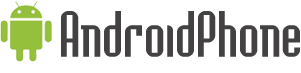





 , Requirements, Recommended, Instructions (for both bootloader unlock and custom kernel flashing and relocking the bootloader), How to find out if the bootloader on your phone has been successfully unlocked
, Requirements, Recommended, Instructions (for both bootloader unlock and custom kernel flashing and relocking the bootloader), How to find out if the bootloader on your phone has been successfully unlocked  , Benefits of Custom Kernel, Common problems, Myths concerned with unlocking bootloader.
, Benefits of Custom Kernel, Common problems, Myths concerned with unlocking bootloader.
 . I am not responsible if your phone dies on you because you didn't follow instructions or you screwed up somehow. I must also mention that this will probably void your warranty (rooting already probably voided it though) and that there is NO WAY to relock bootloader as of now.
. I am not responsible if your phone dies on you because you didn't follow instructions or you screwed up somehow. I must also mention that this will probably void your warranty (rooting already probably voided it though) and that there is NO WAY to relock bootloader as of now.

 . If it has an uppercase "R" replacing the "#" (RUNNING S1_EROM FROM VER "R8A02$"), your bootloader is NOT unlocked
. If it has an uppercase "R" replacing the "#" (RUNNING S1_EROM FROM VER "R8A02$"), your bootloader is NOT unlocked 












